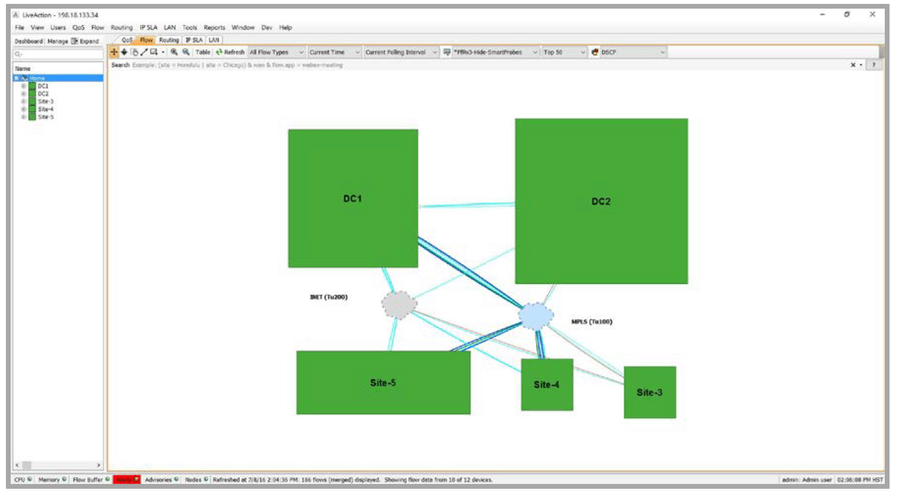Groups
A group represents a collection of network devices and are created to easily view the relevant information. When managing multiple network devices in LiveNX, it is recommended that you create groups. Groups help visually and logically organize devices and enable easy access to critical information related to the group. All network devices in a group are visualized on the topology as part of the group. In our case, we have created multiple groups based on location e.g. LA, London, Santa Clara etc., as shown below.
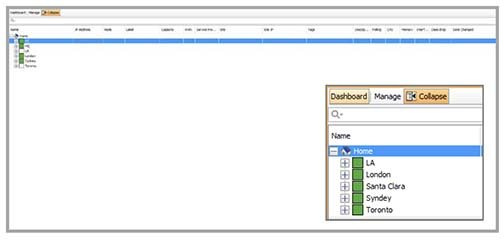
Each group contains network devices managed by LiveNX and can be seen by expanding the group as shown below. You can expand the group to see the network devices. Each network device can be further expanded to see the managed interfaces. For each managed entity, LiveNX provides detailed information about the device and interface.
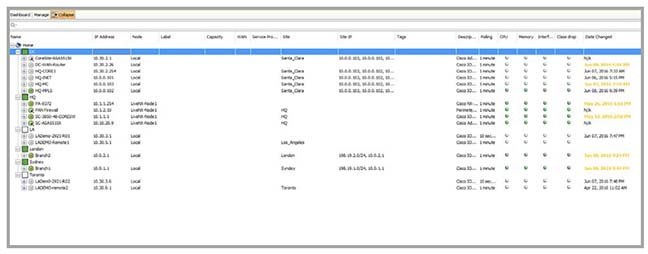
LiveNX provides an intuitive and interactive topology as shown below. Groups enable visualization and quick problem resolution on the topology map. Each square box on the topology corresponds to a group with network devices and third-party flow elements contained within each group.
You can zoom in or out of a group for visualizing network devices and interfaces. Grouping capability makes the topology scalable. Zooming in and out can automatically expand and collapse the groups which make it easier to view all flow info to and from groups. You can double-click on a group to expand a group. Zooming into a group shows network devices and third-party flow generating devices. Each bigger circle in a group represents a network device while interfaces with ingress and egress are denoted by arrows. Any issue on the device or interface is highlighted in red or yellow. Simply click on the element to get additional details.

Additionally, a search filter applied to a particular group shows flow data related to all the devices in the specified group only. This helps narrow traffic flow visualization and makes for easier troubleshooting. The figure below shows the flows related to group Santa Clara when a filter for group=Santa_Clara is applied.
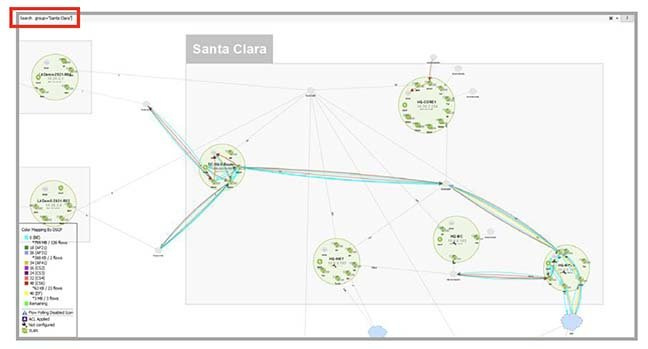
Grouping devices are also important to help visualize the flows ingressing and egressing a collapsed group. The ingress and egress flow from a group can be to another device or another group as shown below.
Collapsed groups also increase the performance of LiveNX by efficiently rendering the devices on the topology. You can simply zoom into a group to see the details.